Now I will share with you a good news that Google has introduced New Blogger Template HTML editor with many features. Before they are in a simple HTML editor, but now Blogger added this kind of useful tools to make it more user friendly. Blogger users to customize the template without having errors.
There is nothing to take tension for its using, its very simple. Now see and read how to edit the template in New Blogger Editor.
>> Here you will find new features that were not in the previous HTML editor.
You can easily jump to any widget without wasting just your time. It will show complete widget which are installed on your blog, and blogger gadget Building as Navbar1 or Profile.
The editor has line numbers on the left, which will help in locating the lines easily when the Template Editor displays an error. The following image shows clearly that I had made an error at line number 1047. Even highlights the line where the error occurred. This really makes it easier to locate what we do when editing the template.
The new editor gives offers an inline "Template Preview" that will help you get a preview after making any changes to the template code.
Revert changes: The Revert changes button is similar to the Clear edits button of the previous editor. This just reverse unsaved changes you made.
Revert widget templates to default: It will become your template in the Default Settings.
Replace with the new options
For Replace option press Ctrl+Shift+F or Ctrl+Shift+R.
The new interface does not need this Expand Widget Templates function. Blogger authority has removed this option.
Finally, thank you to everyone that reads my blog.
There is nothing to take tension for its using, its very simple. Now see and read how to edit the template in New Blogger Editor.
Old Editor
Blogger new Html Editor
>> Here you will find new features that were not in the previous HTML editor.
Widget Menu inside Editor
You can easily jump to any widget without wasting just your time. It will show complete widget which are installed on your blog, and blogger gadget Building as Navbar1 or Profile.
Line numbers & Error Highlighting Alert
The editor has line numbers on the left, which will help in locating the lines easily when the Template Editor displays an error. The following image shows clearly that I had made an error at line number 1047. Even highlights the line where the error occurred. This really makes it easier to locate what we do when editing the template.
Template Preview
The new editor gives offers an inline "Template Preview" that will help you get a preview after making any changes to the template code.
Other Buttons
Format Template: This will help you to organize your template.Revert changes: The Revert changes button is similar to the Clear edits button of the previous editor. This just reverse unsaved changes you made.
Revert widget templates to default: It will become your template in the Default Settings.
Search & Replace
If you want to search for a code before we press Ctrl + F Find it came down to the browser. But Blogger came to the inline search options. Press Ctrl + F (Command + F on Mac) in the template editor, Inline Search will come.Replace with the new options
For Replace option press Ctrl+Shift+F or Ctrl+Shift+R.
What Happened to Expand Widget Templates?
The new template editor does not have a similar option to Expand Widget Templates.The new interface does not need this Expand Widget Templates function. Blogger authority has removed this option.
Finally, thank you to everyone that reads my blog.




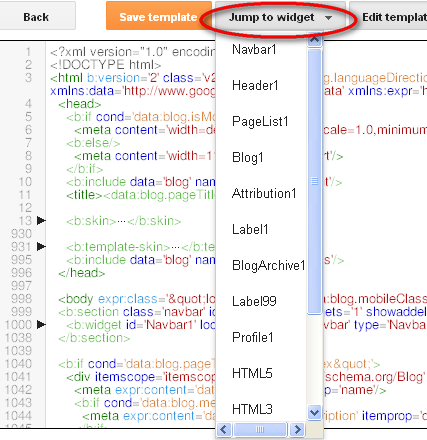




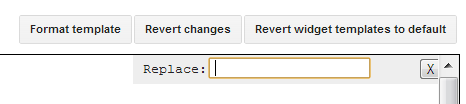

how do i acess the backgorund pic url for my blog, in this new editor no matter what i do i cant find it, i think google fucked up again as usual trying to fix what aint broke
ReplyDeleteYou can use "Blogger Template Designer" menu.
Delete